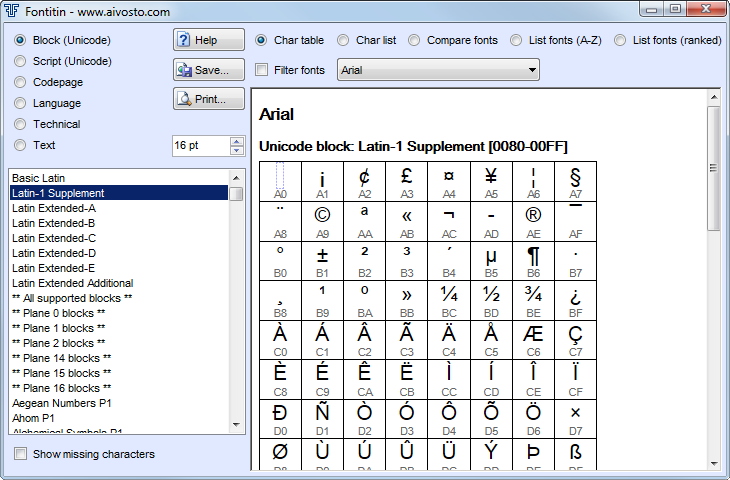Fontitin Help
How to use Fontitin
Select the desired feature from the top-left corner of the Fontitin window. Choose mode from the top row. Press the Print button to print what you see. To create a web page of the current view, press the Save button.
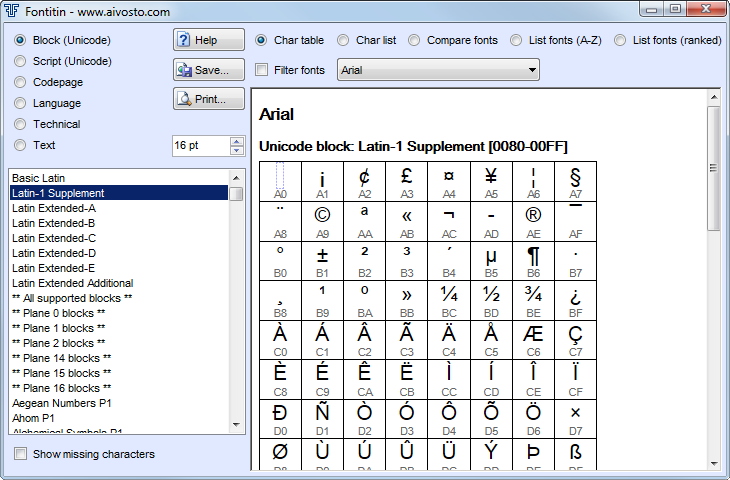
Views (top left corner)
- Block (Unicode)
- View characters in selected Unicode block(s).
- In Unicode, characters are divided into dozens of blocks. Each block contains a related group of characters. Select the wanted block(s) in the list on the left.
- Block name: Latin-1 Supplement etc. This view shows the characters of a single block at a time.
- ** All supported blocks ** displays all supported characters in the current font, grouped by Unicode block. Blocks for which there are no characters in the current font are ignored.
- ** All plane 0 blocks ** displays all supported characters in Unicode plane 0, also called the Basic Multilingual Plane or BMP. Blocks in plane 0 cover all common characters, and many less common characters. The majority of fonts supports only plane 0 characters. Some applications are limited to handling only plane 0 characters.
- ** All plane n blocks ** is the same for other planes. There are planes up to 16. These planes include supplementary and special use characters, such as archaic letters and musical symbols, for example. Many fonts support no characters in these planes. Don't be surprised to find these planes empty.
- Script (Unicode)
- View characters in selected script(s). A script means a writing system.
- Unicode defines tens of scripts ranging from commonly used scripts to local and ancient scripts. Each script contains characters from one or more blocks. A typical font has characters in the Latin and Common scripts, at a minimum. Other common scripts include writing systems such as Arabic, Cyrillic, Greek, Hebrew and Far-Eastern scripts.
- Script name: Latin etc. This view shows the characters in a single script, grouped by Unicode block.
- ** All supported scripts ** displays all scripts supported by the current font. Scripts for which there are no characters in the current font are ignored.
- Codepage
- View characters available in the selected codepage (character encoding). This feature displays the codepage and its equivalent Unicode codepoint values.
- Codepages are older character tables, character encodings that were used before Unicode became available. Most codepages consist of a table of 256 characters. Some Asian codepages are much larger. Windows codepages appear in ranges 1250–1361 and 874–950. DOS codepages are in the 437–950 range. IBM mainframe computers use EBCDIC codepages, which appear in the 37–1149 and 20273–20905 ranges.
- Code pages of interest include:
- 20127 US-ASCII, or ASCII for short, the encoding on which nearly all other encodings are based.
- 25891 Western European (ISO) or iso-8859-1, an international standard, predecessor to Unicode.
- 1252 Western European (Windows), the Windows version of 25891.
- 437 OEM United States, used by MS-DOS programs.
- 37 IBM EBCDIC (US-Canada), used on IBM mainframes.
- 1200 Unicode, or UTF-16. By selecting this codepage you can view the full Unicode plane 0, grouped into tables of 256 characters each. The tables include all codepoints, even if unsupported by the current font.
- 12000 Unicode (UTF-32). By selecting this codepage you can view all of Unicode, grouped into tables of 256 characters each. Tables for which there are no characters in the current font are not shown.
- Language
- View special letters of a language. Special letters, sometimes called "national letters", are all letters except for A-Z. They include Latin letters with diacritics and non-Latin letters. Punctuation is not taken into account.
- Language name: Afrikaans etc. View letters of the language.
- ** All languages ** (at the end of the language list) displays all available languages. You can evaluate a font in terms of which languages it supports. You can also see the languages for which some letters are missing.
- Note: Some languages appear in two or more versions. Some languages come in different age versions (ancient, modern) or varied geographical versions. A "complete" version covers all letters required in a language, including some less frequently used ones. Some languages, such as English, require no special letters. They are included for the sake of completeness.
- Technical
- View symbol lists from various standards and font vendors. List all characters in a font, and see which characters are totally missing on your PC. See if a font conforms to a standard list or not. Vendor glyph lists include Adobe and MS Windows. Standards include ASCII, different Unicode versions and Multilingual European Subsets. In addition, you can list characters by their Unicode category.
- Adobe: Character and glyph lists defined by Adobe for different purposes.
- All characters: View all characters in a font.
- All characters, sorted: The same in alphabetical order.
- ASCII: Characters of the good old ASCII.
- Missing blocks (all fonts): View Unicode blocks for which no font exists on this PC. This view lets you detect unsupported writing systems.
- Missing characters (all fonts): View characters for which no font exists on this PC. This view lets you detect unsupported characters on your PC. You may want to obtain new fonts to cover those characters, in order to ensure all text shows up correctly on your PC.
- Multilingual European Subsets: Various character lists for European languages.
- Unicode 1.1 etc. View characters by Unicode version.
- Unicode Letters etc. View characters by their Unicode category.
- UNZ: A German standard for old fractur (blackletter) characters.
- Windows Glyph List: Set of characters for Windows fonts.
- Note: The LastResort font is special in that it is not considered in the Missing blocks and Missing characters views.
- Text
- Here you can type in any piece of text and check out which fonts support the characters you typed.
- Or you can view any character by its hex value.
Options
Show missing characters. No font supports all possible characters. By default, missing characters are ignored. In order to find out which characters are missing, check Show missing characters. Now the missing characters appear gray on a gray background. The actual character shape comes from another font (as long as there is another font with that character). Now you can examine which characters a font is missing. Note: Certain views force this setting on all the time.
Filter fonts. By default, the font dropdown list(s) include all installed fonts. Check Filter fonts to get only those fonts that support the currently selected view (Unicode block, script, codepage, language or technical list). Here, "support" means at least one of the desired characters is available in the font. Check this option to choose a font with the character you need.
Modes (top of window)
Modes appear above the browser field.
- Char table (default mode). This mode displays characters in tables. The number below a each character is the character's Unicode value in hexadecimal. Hover the mouse pointer over a character to reveal more information about it.
- Char list. This mode produces a list with extra information on each character.
- Compare fonts. This mode lets you compare the character repertoire of 2 or 3 fonts. Where a character is missing from one font but exists in the other, it is highlighted in red (missing) and green (exists). This way you can quickly spot differences and choose the font that has better support for the characters you need.
- List fonts (A-Z). This mode lists all available fonts sorted alphabetically. For each font, it determines how well the font supports the current view: Unicode block, script, language etc.
- List fonts (ranked). The previous list sorted by rank so that fonts with more supported characters come first. Use this list to find out which fonts cover the characters you need.
How do I...
- Find fonts with Cyrillic letters: Select Block, Cyrillic. Check Filter fonts. Available fonts appear in the font dropdown.
- Find fonts for French: Select Language, French. Check Filter fonts. Available fonts appear in the font dropdown.
- Find all characters in "Arial Narrow": Select Arial Narrow in the font dropdown. Choose Block, ** All supported blocks **. Ensure Show missing characters is unchecked.
- Find missing Latin characters in "Arial Unicode MS": Select Script, Latin. Choose "Arial Unicode MS" in the font dropdown. Check Show missing characters. Missing characters appear in gray.
- Find out which fonts support arrows: Select Block, Arrows. Check Filter fonts. Fonts with arrows appear in the font dropdown.
- Find out if you can write runes: Select Block, Runic. Check Filter fonts. Available fonts, if any, appear in the font dropdown.
- Determine a good mathematical font: Select Block, Mathematical Operators. Check Filter fonts. Select Compare fonts. Available fonts appear in the font dropdowns. Choose Cambria Math or Arial Unicode MS (or any other good guess) in the leftmost dropdown. Choose other fonts in the middle dropdown and view the tables for differences.
- Check out if Times New Roman is better than Georgia: Select Compare fonts. Ensure Filter fonts is unchecked. Choose Times New Roman in the leftmost dropdown, and Georgia in the middle one. Go to Block list and start clicking the different blocks. You could as well click ** All supported blocks ** for a quicker view. You will see the differences between these fonts.
Technical
Fontitin is compatible with Unicode. It supports all Unicode codepoints. Fontitin also works with all installed codepages on the system. In order to view a new font, first install it in Windows.
Upper case names such as "LATIN CAPITAL LETTER A" are from Unicode. Bracketed names such as [Acircle] are Adobe glyph names.
The small values (such as 41 or 011F) below a character are their Unicode values. Each character has a unique value. These are Unicode codepoints that tell us where the character appears in Unicode. The values are in hexadecimal. Hexadecimal is a way to write numbers with 16 digits, which are 0123456789ABCDEF instead of the regular 0..9. The numbering starts from 00 and continues up to 10FFFF.
Abbreviations such as [CR] and [LF] are control characters. Control characters are invisible codes that cause line break, tabulation, hyphenation, change of reading order to right-to-left, and other special effects. Most fonts have no visible glyph for control characters. When there is nothing to show, Fontitin will show the respective abbreviation. Control characters appear in Unicode, ASCII and many codepages.
In Fontitin, font names appear as FontFamily (Style), such as in Arial (Bold). Fontitin lists all installed styles, typically Italic, Bold, and Bold Italic. Some font families may offer more than these basic 4 styles. Additional styles may include Thin, Light or Black, for example. Applications don't necessarily support all styles, though, limiting the choice to just the 4 basic styles. At times, different styles have a different character repertoire. Fontitin lets you compare styles to each other to find any differences.
Some fonts come with only one style. Typically it's the Normal style (also called Regular or Book). In this case there is no Bold or Italic available as a separate font. Where Bold or Italic is required, it will be machine-generated. Fontitin does not list machine-generated styles. The character set of a machine-generated font is the same as that of the regular font. Just the appearance is a bit different.
Codepages are a legacy of font technology. Each codepage offers a limited number of characters. Fontitin supports those codepages that are available in Windows. Many fonts are designed so that they support the characters of certain codepages, typically 1252 Western European (Windows).
Fontitin – what does it mean?
The word fontitin is Finnish for font tool. In English, pronounce it as if it were font-it-in.
See also
©Aivosto Oy · Fontitin Help