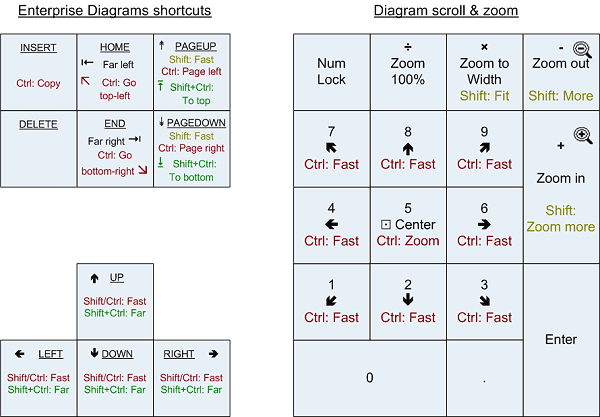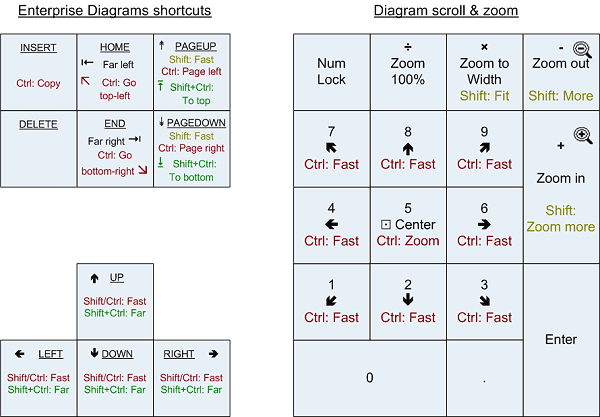| Keyboard shortcut | Alternative | Action |
|---|
| Ctrl+A | Analyze; Select all in a list |
| Ctrl+B | Bookmark (add to bookmarks) |
| Ctrl+C | Ctrl+Insert | Copy to clipboard (works in hypertext and many lists) |
| Shift+Ctrl+C | Copy as HTML (works in hypertext) |
| Ctrl+D | Details panel (show/hide) |
| Ctrl+E | Reanalyze |
| Ctrl+F | Find |
| Ctrl+M | Metrics (shows Project Metrics Viewer) |
| Ctrl+P | Print (report or picture) |
| Ctrl+R | Report |
| Ctrl+S | Save (metrics, report or picture) |
| Ctrl+T | Call tree |
| Ctrl+X | View references (x-references) |
| Shift+C | Constants and Enums |
| Shift+D | Data types |
| Shift+M | Modules |
| Shift+P | Procedures |
| Shift+R | References |
| Shift+V | Variables, constants and parameters |
| F1 | Help |
| F3 | Find again |
| F5 | Super Project Analyzer |
| F6 | Project Printer |
| F7 | Project Graph |
| F8 | Project NameCheck |
| Shift+F5 | Flowchart with Visustin |
| Shift+F10 | Application key | Show context menu |
| Ctrl+F5 | Auto-fix |
| Ctrl+F6 | Run macro |
| Ctrl+F7 | Enterprise Diagrams |
| Alt+F5 | Restore window size |
| Alt+F10 | Maximize window |
| Ctrl+Tab | Next tab |
| Shift+Ctrl+Tab | Previous tab |
| Ctrl+Break | (Esc) | Break analysis (or another operation displaying a gauge) |
| Move keys, main window | Action |
|---|
| Ctrl+Left | Level up (from procedure to module) |
| Ctrl+Right | Level down (from module to first procedure) |
| Ctrl+Up | Previous (procedure) |
| Ctrl+Down | Next (procedure) |
| Alt+Left | Backspace | Back in history |
| Alt+Right | Shift+Backspace | Forward in history |
| Mouse shortcut | Action |
|---|
| Right-click | Show context menu |
| Double-click | Browse in hypertext (where applicable) |
| Scroll wheel | Scroll up/down |
| Shift+Scroll wheel | Scroll left/right |
| Back/Forward button | Back/Forward in history |
| Project Graph | Action |
|---|
| Ctrl+B | Browse |
| Ctrl+C | Ctrl+Insert | Copy to clipboard |
| Ctrl+M | Compress |
| Ctrl+P | Print |
| Ctrl+S | Save as |
| Ctrl+U | Start-up node |
| Shift+1..6 | Levels 1..6 |
| Ctrl+1..3 | Backward/Both/Forward links |
| Alt+1..9 | Select graph type |
| Enterprise Diagrams dialog | Action |
|---|
| Ctrl+A | | Select all |
| Ctrl+F | | Find |
| Insert | + | Add selected items |
| Ctrl+Insert | Ctrl++ | Add all |
| Delete | - | Remove selected items |
| Shift+Delete | | Remove all but selected items |
| Ctrl+Delete | Ctrl+- | Remove all |
| Left arrow | | Move selected items to box on the left |
| Right arrow | | Move selected items to box on the right |
| Ctrl+Alt+Up/Down | | Select diagram type |
| F4 | | Select diagram type |
| Enterprise Diagrams viewer | Action |
|---|
| Ctrl+C | Ctrl+Insert | Copy to clipboard |
| Ctrl+P | Print |
| F4 | | Zoom |
| Zoom keys/Regular | NumPad | |
|---|
| Ctrl++ | NumPad + | Zoom in (hold down Shift to zoom in more) |
| Ctrl+- | NumPad - | Zoom out (hold down Shift to zoom out more) |
| Ctrl+1 | NumPad ÷ | Zoom to 100% |
| Ctrl+2 | NumPad × | Fit width/height |
| Ctrl+3 | Shift+NumPad × | Fit in window |
| Ctrl+4..9 | - | Zoom to 40%, 50%, ..., 90% |
| Ctrl+0 | - | Zoom to 100% |
| - | Ctrl+NumPad5 | Zoom toggle (100% → Width → Fit → 100%) |
| Zoom keys/Visio style |
|---|
| Alt+F6 | Zoom in |
| Shift+Alt+F6 | Zoom out |
| Shift+Ctrl+I | Zoom to 100% |
| Ctrl+W | Fit in window |
| Scroll keys |
|---|
| Arrow keys | Scroll |
| Ctrl+Arrow keys | Shift+Arrow keys | Fast scroll |
| Shift+Ctrl+Arrow keys | Scroll far up to edge |
| PageUp, PageDown | Scroll screen up/down |
| Ctrl+PageUp, Ctrl+PageDown | Scroll screen left/right |
| Shift+Ctrl+PageUp | Scroll to top edge |
| Shift+Ctrl+PageDown | Scroll to bottom edge |
| Home | Scroll to left edge |
| Ctrl+Home | Scroll to top-left corner |
| End | Scroll to right edge |
| Ctrl+End | Scroll to bottom-right corner |
| Modifiers for scroll keys |
|---|
| Ctrl down | Scroll fast |
| Shift+Ctrl down | Scroll far up to edge |
| NumPad scroll keys |
|---|
| NumPad 1-4 and 6-9 | Scroll |
| Ctrl + NumPad 1-4 and 6-9 | Fast scroll |
| NumPad5 | Center |
You can optionally define a hotkey to bring up Project Analyzer from the background. It is useful if you wish to jump back & forth between Project Analyzer and VB. See the Hotkey command in the Options menu.