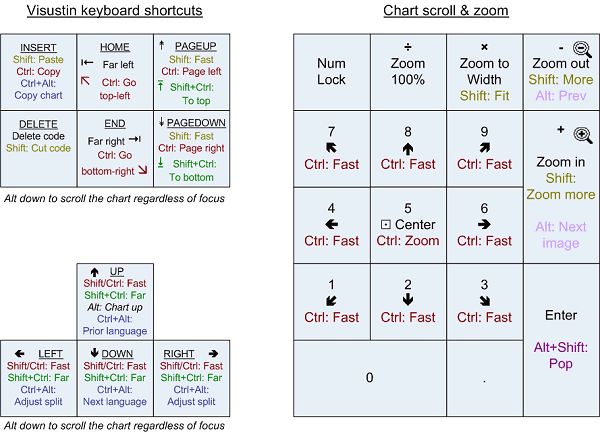
| Keyboard shortcut | Alternative | Action |
|---|---|---|
| Ctrl+O | Open | |
| Ctrl+S | Save | |
| Ctrl+E | Export to Visio | |
| Ctrl+W | Export to Word | |
| Ctrl+B | Bulk flowchart | |
| Ctrl+P | Ctrl+F2 | Print Preview |
| Shift+Ctrl+P | Shift+Ctrl+F2 | One page Print Preview |
| Ctrl+C | Ctrl+Insert | Copy to Clipboard |
| Ctrl+Alt+C | Ctrl+Alt+Insert | Copy flow chart to Clipboard regardless of current focus |
| Ctrl+V | Shift+Insert | Paste |
| Ctrl+R | Paste & replace | |
| Ctrl+D | Paste & draw (draw Clipboard contents) | |
| Ctrl+U | Unindent | |
| Ctrl+A | Select all | |
| F2 | Ctrl+F6 | Switch panels (code <=> chart) |
| Ctrl+F | Find | |
| F3 | Find again | |
| F4 | Zoom | |
| F5 | Draw flow chart | |
| F6 | Draw birdseye flow chart | |
| F7 | Draw to Editor | |
| F9 | Show/hide overview | |
| F11 | Shift+Alt+Enter | Pop (full screen view) |
| Alt+F5 | Restore window size | |
| Alt+F10 | Maximize window | |
| Shift+F10 | Application key | Show context menu |
| Ctrl+Tab | Switch between Code and Structure tab | |
| Ctrl+Alt+Up/Down | Select previous/next language | |
| Ctrl+Alt+Left/Right | Adjust the vertical split (move splitter bar) | |
| Shift+Ctrl+Alt+Left/Right | Adjust the vertical split (show/hide panels) | |
| Ctrl + < | Shrink font | |
| Ctrl + > | Grow font | |
| Alt + + | View next loaded image | |
| Alt + - | View previous loaded image | |
| Ctrl+Break | Break a long operation | |
| Editor keys | Alternative | |
| F2 | Enter | Edit text |
| C | Color | |
| F | Font | |
| R | Round links | |
| S | Straight links | |
| Alt+Enter | Properties | |
| Ctrl+G | Paginate | |
| Ctrl+N | New Editor | |
| Ctrl+Y | Redo | |
| Ctrl+Z | Undo | |
| Zoom keys/Regular | NumPad | |
| Ctrl++ | NumPad + | Zoom in (hold down Shift to zoom in more) |
| Ctrl+- | NumPad - | Zoom out (hold down Shift to zoom out more) |
| Ctrl+1 | NumPad ÷ | Zoom to 100% |
| Ctrl+2 | NumPad × | Fit width/height |
| Ctrl+3 | Shift+NumPad × | Fit in window |
| Ctrl+4..9 | - | Zoom to 40%, 50%, ..., 90% |
| Ctrl+0 | - | Zoom to 100% |
| - | Ctrl+NumPad5 | Zoom toggle (100% -> Width -> Fit -> 100%) |
| Zoom keys/Visio style | ||
| Alt+F6 | Zoom in | |
| Shift+Alt+F6 | Zoom out | |
| Shift+Ctrl+I | Zoom to 100% | |
| Scroll keys | ||
| Arrow keys | Scroll | |
| Ctrl+Arrow keys | Shift+Arrow keys | Fast scroll |
| Shift+Ctrl+Arrow keys | Scroll far up to edge | |
| PageUp, PageDown | Scroll screen up/down | |
| Ctrl+PageUp, Ctrl+PageDown | Scroll screen left/right | |
| Shift+Ctrl+PageUp | Scroll to top edge | |
| Shift+Ctrl+PageDown | Scroll to bottom edge | |
| Home | Scroll to left edge | |
| Ctrl+Home | Scroll to top-left corner | |
| End | Scroll to right edge | |
| Ctrl+End | Scroll to bottom-right corner | |
| Modifiers for scroll keys | ||
| ScrollLock On + arrow keys | Scroll the code, regardless of focus | |
| Alt down | Scroll the flow chart, regardless of focus | |
| Ctrl down | Scroll fast | |
| Shift+Ctrl down | Scroll far up to edge | |
| NumPad scroll keys | ||
| NumPad 1-4 and 6-9 | Scroll the flow chart | |
| Ctrl + NumPad 1-4 and 6-9 | Fast scroll the flow chart | |
| NumPad5 | Center the flow chart | |
| The NumPad keys always scroll the flow chart regardless of focus. | ||
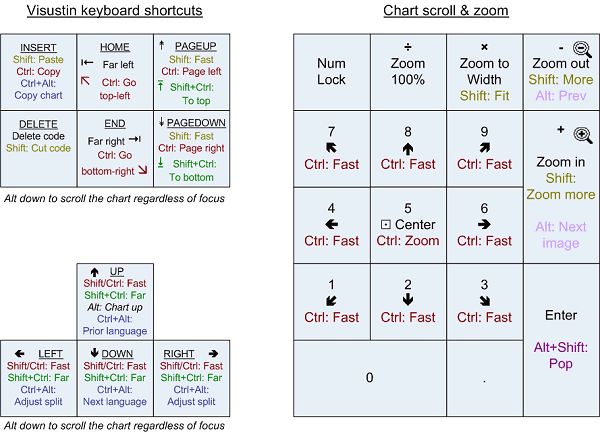
| Mouse shortcut | Action |
|---|---|
| Right-click | Show context menu |
| Drag with left button | Drag |
| Shift+Move mouse | Scroll by moving the mouse over the flow chart |
| Ctrl+Left-click | Zoom in |
| Ctrl+Right-click | Zoom out |
| Ctrl+Middle-click (wheel-click) | Zoom toggle (100% -> Width -> Fit -> 100%) |
| Mouse wheel | |
| Scroll wheel | Scroll flow chart up/down |
| Shift+Scroll wheel | Scroll flow chart left/right |
| Ctrl+Scroll wheel | Zoom in/out |
| Mouse in Editor | |
| Shift+Left-click | Select more shapes |
| Ctrl+Left-click | Select more shapes |
| Alt+Left-click | Select connected (Editor only) |
Drag & Drop code into Visustin. Drag a source code file (from Windows Explorer) or a selected code snippet (from your code editor). When you drop the code, Visustin loads the code and takes action based on where you dropped it: