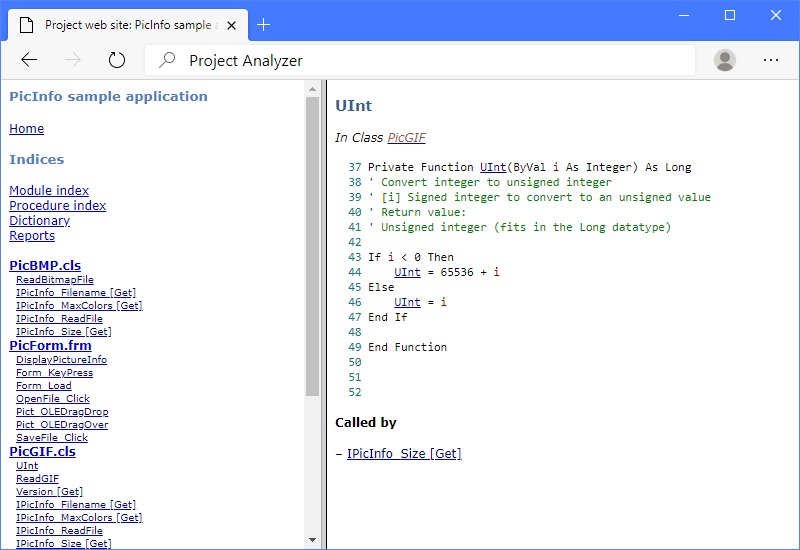
Project Analyzer comes in three editions. The following features are included in the Pro Edition and also in the Enterprise Edition:
You can find these features in the Pro menu of Project Analyzer.
The Pro Edition features are available for evaluation without a license. In the demo and the Standard Edition, they work for analyses with a maximum of 10 source code files. To use the features on larger analyses, you need to obtain a license.
Super Project Analyzer combines several analyses to detect dead code. Sometimes a single analysis is not enough to detect dead code. This happens when several projects use the same file. All the user projects have to be accounted for with Super Project Analyzer.
Super Project Analyzer is not to be confused with multi-project analysis which is an Enterprise Edition feature.
Project Printer is an advanced document generator that combines source code and comments with analysis results.
Source code documents. Put all your code in document files or on paper. Optionally include things like cross-references and detected problems.
Comment manuals. Generate a manual out of comments in code. Optionally, use special comment syntax to format the results.
Project web site. Turn all source to HTML. Click on links to surf around. Optionally, compile the web site into a single HTML Help file (.chm) to give to your colleagues or to include in your project documentation.
Project Graph makes graphs out of source code. Browse the trees to learn where calls come from and where they go to. Attach the trees to your project documentation for an intuitive project cross reference. Make impact analyses to see what happens when you change a part of code.
Project NameCheck ensures that variable, procedure, control and other names conform to your naming standards. You can customize the rules to what you currently use. A sample standard is included if you are just beginning to use naming conventions.