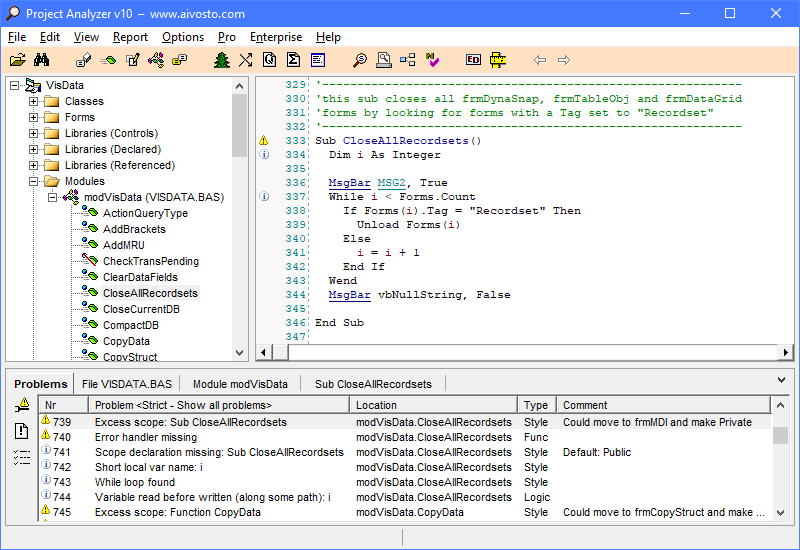Help contents
Introduction to Project Analyzer
What if you could automatically optimize, document and measure your source code? Or graphically browse through the code that your colleagues wrote?
Now you can. Project Analyzer is a complete code review and quality control tool for Visual Basic. With Project Analyzer's problem detection feature, you can remove unnecessary code, get recommendations for better coding style, and check for error prone places in your project. This means smaller and faster code with less errors.
Project Analyzer makes it faster to get control of your colleagues' projects. Its unique features let you browse through code as hypertext or graphical call trees.
For fine-tuning and monitoring software development, Project Analyzer provides industry standard quality control metrics. Naturally, Project Analyzer also documents your projects with cross-references and other useful data.
Supported Visual Basic versions
Project Analyzer v10 supports all classic Visual Basic versions from 3.0 to 6.0 and VB.NET from 2002 to 2013 (see Supported languages).
You can analyze standard EXE projects, ActiveX OCX/DLL/EXE projects, WinForms projects, ASP.NET projects — almost any project you can write with Visual Basic. With the Enterprise Edition, you can even analyze several projects together (multi-project analysis).
VBA Plug enables Project Analyzer to read Office VBA projects.
Key features
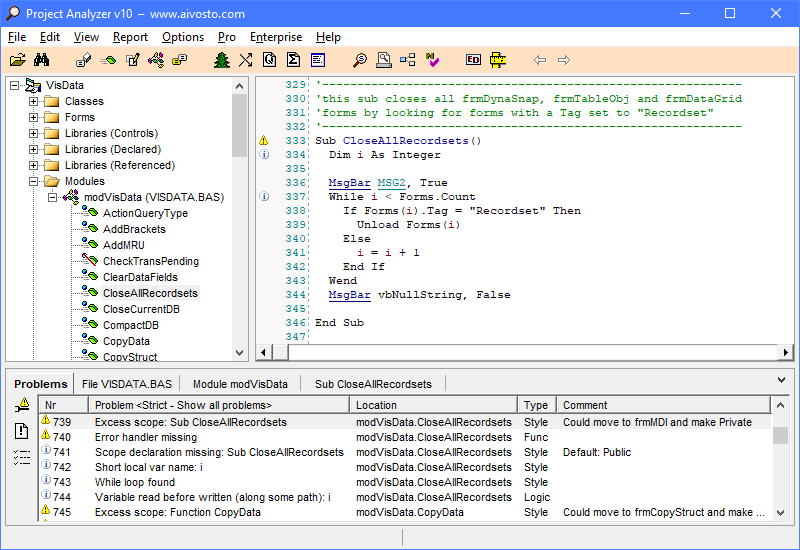
Automated code review
Detect dead code. Remove unused modules, procedures, variables, constants and controls. Decrease your .exe by up to 100s of kB.
Optimize. Find inefficient code. Use faster syntax and optimal declarations.
Enforce style. Apply design standards and make that spaghetti code readable again.
Standardize naming. Enforce naming conventions on variables, procedures and other objects. Pro, Ent
Detect errors. Find functionality problems,
such as unimplemented events, questionable tab orders and missing error handling.
Avoid resource leaks. Ensure proper disposing of objects and API handles.
Find duplicate blocks. Point out and join duplicate code blocks that frequently result from copy & paste coding. Ent
Ensure .NET compatibility. Review VB6 code for known .NET compatibility issues. Ent
Code review rules
Surf around in hypertext. Click objects to see their use and declarations. Locate code via the enhanced Find window. Copy syntax-formatted code to documents. Hypertext in main window
Cross-reference. Find locations of use for any programming object. View class instantiations, variable reads and writes, procedure calls etc. Analyze file dependencies and call sequences to understand the impact of changes. Cross-referencing is a technique that finds where each class, procedure or variable is being used and how.
Document your projects. Generate comprehensive documentation with reports such as procedure list, variable list, control list, interface list and project dictionary.
Print your source code in multiple columns with syntax highlighting. Export code as syntax highlighted RTF or HTML.
Create code manuals and source code web sites with Project Printer. Pro, Ent
DLL, COM and .NET assembly analysis. Analyze the contents and use of binary .dll, .ocx and .exe files in VB code. Ent
Metrics. Monitor code quality with tens of metrics, such as lines of code, cyclomatic complexity, relative complexity, depth of nesting, comment density, length of names and object-oriented metrics. Compare projects and view project history. Ent
Std = Standard Edition.
Pro = Pro Edition.
Ent = Enterprise Edition.
Setup
VB6 user. If you have Visual Basic 6.0 on your computer, installing Project Analyzer is as simple as unzipping the download packet to an empty directory. Double-click project.exe to start.
No VB6. If you don't have VB 6.0, you need to install the required run-time files first. Make sure you download the setup package with the run-times (you may already have it).
Complete installation instructions
Project Analyzer is a stand-alone tool, not an add-in. It does not automatically install itself in your Start menu or on the Desktop. You can create a shortcut by dragging project.exe in the appropriate menu location.
Quick start
Run Project Analyzer (project.exe). Choose Analyze in the File menu and select a .vbp, .vbproj, .vbdproj, .sln, .vbg, .ebp or .mak file to analyze. Notice that the demo analyzes a maximum of 10 source files at a time. If your project is larger, uncheck some files. Click the Analyze button and see the program do its job. Stay relaxed, Project Analyzer won't change your original files. Start an analysis
Tutorial
A short tutorial pops up when you start Project Analyzer. There is also a longer, printable document in the file tutorial.pdf, which is in your Project Analyzer directory.
Demo limitations
The free demo is limited to analyses with max 10 source code files. You can use it to analyze a small project or 10 source files in a larger project. You can find good small sample projects in the sub-directories of your Visual Basic or Visual Studio installation. Such a small analysis allows you to try every feature of Project Analyzer, although the analysis results will not be complete on incompletely analyzed code.
Ordering
To completely analyze larger programs, you need to order Project Analyzer.
Editions and VBA Plug
Editions. Project Analyzer comes in three editions to choose from: Standard, Pro and Enterprise.
VBA Plug enables Project Analyzer to read Office VBA projects.
See also
How Project Analyzer works
Start an analysis
System requirements and supported languages
Terminology
Tour
©Aivosto Oy Project Analyzer Help